Chef Server on Scaleway
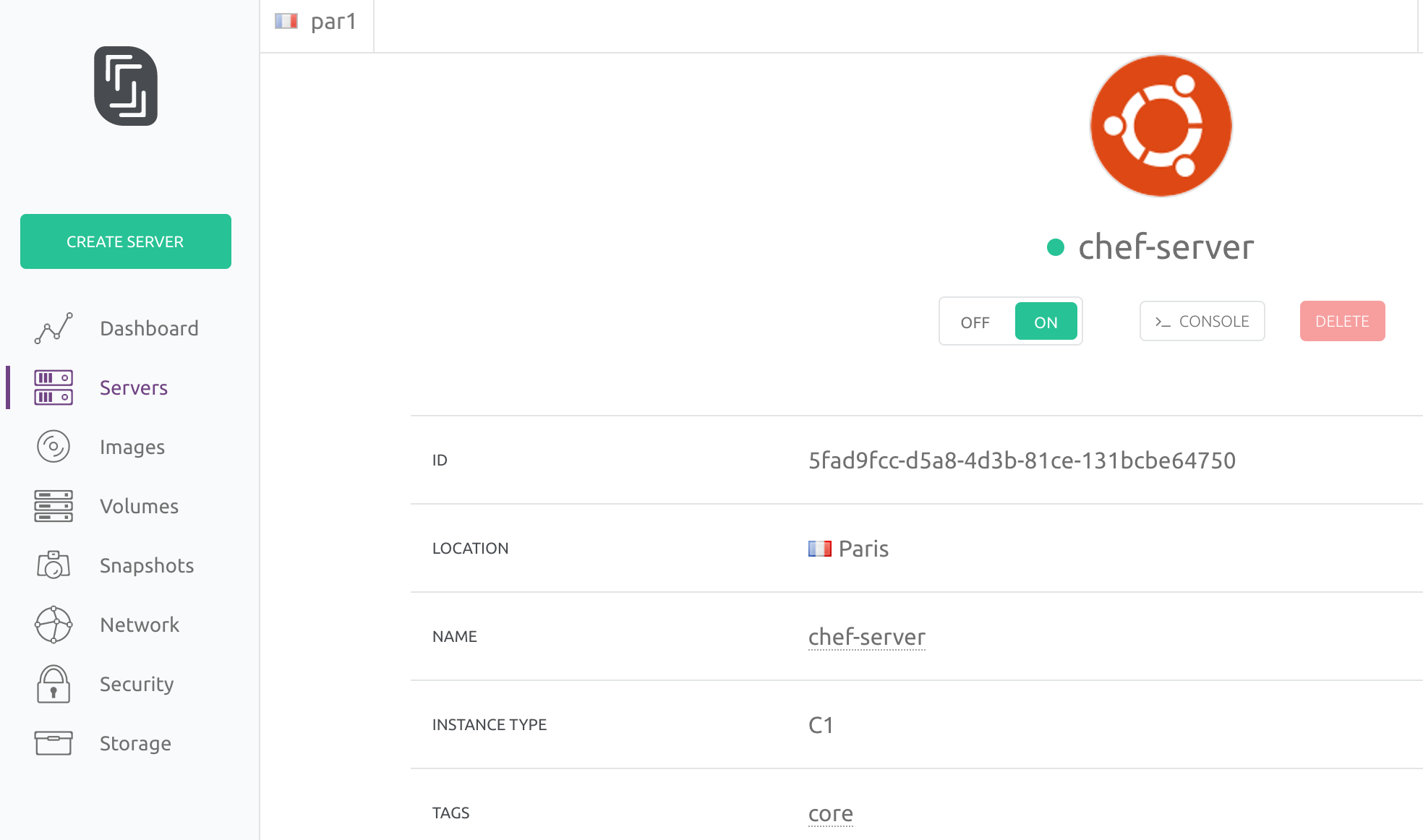
Somewhere like a year ago (?), friends of mine working at the awesome Online.net hosting company told me they were working on a new and weird concept: an ARM-based Bare metal cloud like service. This shit is now live and available for your to play with.
I thought it was the perfect occasion for me to move my personal infrastructre (dns, mail, hosting, …) out of my old dedicated box to a more modern and exciting stack: A swarm of cheap ARM boxes !
Chef was a no-brainer for me, considering my previous experience at Facebook. I decided to try to run a chef-server on one of the Scaleway C1 boxes. Sadly, arm isn’t supported by Chef Inc and wasn’t working at all. So I had to make it build and shrink the beast to make it fit on that tiny box.
The good thing, is that I’ve made the chef-server build on ARM and contributed this work upstream. Here I’ll now detail how to deploy the chef server on the Scaleway C1 box. This setup is very likely to work as well for the Raspberry Pi (give or take additional tuning).
Building your own ARM chef-server
Create a server
The first thing you’ll want to do is create an account if you don’t have one :), then login to the console and click the Create Server button.
- Pick a nice name like
chef-server - Select the
C1server type. - Pick a recent
DebianorUbuntuserver. Mine runs on Ubuntu Xenial (16.04 LTS) - Be sure to allocate a public IP, for you host to be reachable by
knife
Install the chef-server package
Once you created your server, wait for it to be started and ready,
then login as root.
The first thing to do is do get the debian package for the
chef-server. I’ll cover the build process on a separate post, but
right now we’ll just grab my own build: https://github.com/elthariel/chef-server/releases/download/v12.5.0-arm-alpha/chef-server-core_12.9.1.20161020161349-1_armhf.deb
I’m likely to publish new builds over time, and they’ll be available on the release page of my fork.
root@chef-server> wget https://github.com/elthariel/chef-server/releases/download/v12.5.0-arm-alpha/chef-server-core_12.9.1.20161020161349-1_armhf.deb
[...]
root@chef-server> dpkg -i chef-server-core_12.9.1.20161020161349-1_armhf.deb
[... takes forever ... tiny box ...]
The chef server has been installed into /opt/opscode but is not
running yet. We’ll have to tune it a little and launch the
reconfigure command.
Configuration
The C1 box has only 2GB of memory, so we need to reduce it’s memory
usage. Also, it has limited processing power, which causes the keygen
daemon to timeout, forking more and more openssl instances and
smashing the machine. This should be addressed in the chef-server
configuration before calling reconfigure. This file should be
place on the server at this path: /etc/opscode/chef-server.rb.
Here’s a working configuration for the C1 box:
# My /etc/opscode/chef-server.rb
# Very important, allow the reconfigure to succeed
opscode_erchef['keygen_cache_workers'] = 1
opscode_erchef['keygen_timeout'] = 30000
# Tune to your taste, but keep a low profile
opscode_expander['nodes'] = 3
opscode_solr4['heap_size'] = 256
postgresql['shared_buffers'] = '256MB'
postgresql['shmall'] = 2097152
postgresql['shmmax'] = 4294967295
Starting it
Be sure you’ve created the /etc/opscode/chef-server.rb file on your
server and kept the keygen configuration.
Now you’re ready to configure the server. Here we go:
root@chef-server> chef-server-ctl reconfigure
[This is going to take between 1-2 hours !]
One nice guy from Chef Inc,
pointed out that we can reduce the time it takes by generating the
certificates and the dhparams beforehand, uploading them to the box
and feeding them to chef. I haven’t tried it yet, but I guess you’d have to upload them somewhere and add those lines to the chef-server.rb file:
nginx['ssl_certificate'] = '/path/to/cert'
nginx['ssl_certificate_key'] = '/path/to/key'
nginx['ssl_dhparam'] = '/path/to/dhparams'
Good to go
After the chef-server-ctl reconfigure has finished (and if there
wasn’t any fatal error on the way) you can resume setting up your
chef-server normally.
That would include:
root@chef-server> chef-server-ctl user-create my_user My USER email@email.fr 'password' --filename ~/my_user.pem
[...]
root@chef-server> chef-server-ctl org-create my_org 'My organisation' --association_user my_user --filename my_org-validator.pem
[...]
Then you’ll be able to grab the generated users and keys and feed them
to knife on your development box.
I hope you’ll have a lot of fun managing your swarm of ARM box with chef :)